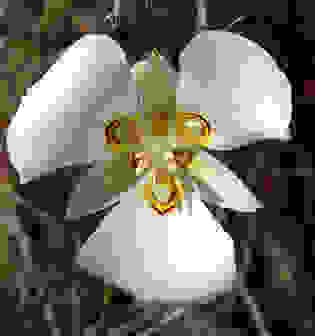This happens if you encode a video with a lossy codec. In each frame the solid colors are actually drawn solid. But at the moment where they get converted into a video, a lossy compression is used. Lossy data compression discards some data from each frame so it becomes small (within the meaning of computer memory) enough to be stored on for example a DVD or so it is possible to stream them over the internet.
Compression artifacts occur in many common media such as DVDs, common
computer file formats such as JPEG, MP3, or MPEG files, and some
alternatives to the compact disc, such as Sony's MiniDisc format.
Uncompressed media (such as on Laserdiscs, Audio CDs, and WAV files)
or losslessly compressed media (such as FLAC or PNG) do not suffer
from compression artifacts.
If you look close to the image you can see some kind of a square pattern (two are highlighted with circles), also called artifacts, that appears if you use lossy compression.

A other effect that occurs is that the color is changing. Here is a example where the left image is a lossless png file and the right image a very high compressed jpg image:

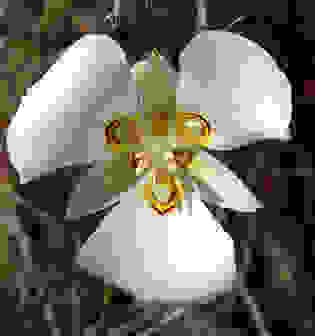
The image to the left needs 168 KByte on the disc while the right only needs 2 KByte. If you want to know the reason why these artifacts are appearing, read the articles I provide below.
Information and image from Wikipedia and more information from Wikipedia.